The method of producing a SDR output return file from EBS is to run the Data Processing option from the SDR Processing screen. The creation process uses the data recorded previously in the Reference Data, Curriculum, Learner and Enrolments modules to create SDR records for a learner.
There are a number of key concepts:
-
The SDR run process in Central will check through the PEOPLE_UNIT records for a given year and create SDR output records for each learner enrolled on a SDR course
The amount of benefit to be derived from this process is related to the amount of data available for the output process to use at the time of running.
- The SDR run process will also use the special details amendments made to SDR fields when creating enrolment records
You cannot run the data processing if there are records that require confirmation.
-
Select the Data Processing check box.
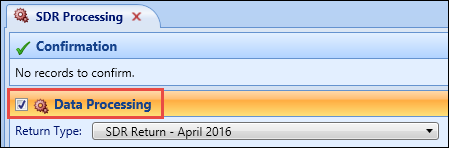
-
In the Return Type field, select the required return type from the drop-down list.
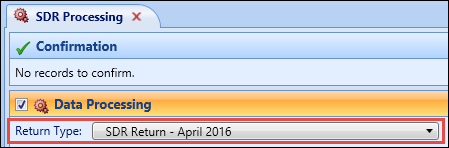
-
In the Path to store returns in field, enter the location to save the SDR files to. Alternatively, click the Browse button to open a browse window, where you can select the required folder.

The folder selection remains current until you select a different folder.
- In the Run Options section, select the following check boxes as required to specify the run options:
- Compress Output - to compress the output files into a zip file
- Generate only the Course Register file - to produce only the Course Register file
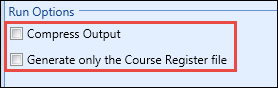
You cannot confirm a SDR return that consists only of the Course Register file. The Generate only the Course Register file check box is also disabled for the SDR Return - Indicative Enrolment 2016 return type.
-
Click the Run button to start the data processing immediately.
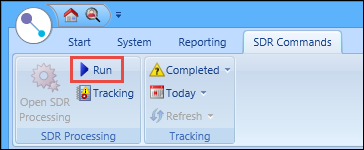
The SDR Process message is displayed that shows the progress of the SDR process.
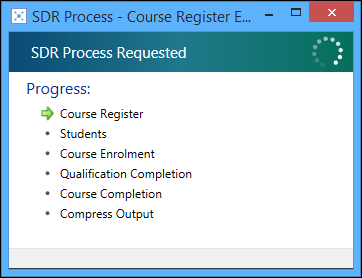
When completed, the SDR Process Completed message is displayed.
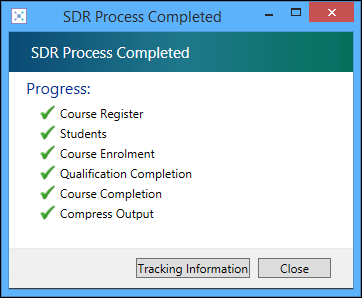
A similar message is displayed if you have generated the Course Register file only.
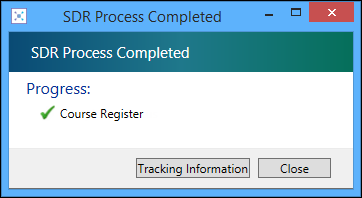
- Click the Tracking Information button to display the SDR Tracking screen. Alternatively, click the Close button to close the message.